As you draw lines or move objects, you can use Ortho mode to restrict the cursor to the horizontal or vertical axis. The orthogonal alignment is dependent on the current snap angle and UCS. Ortho mode works with activities that require you to specify a second point, such as when using the GetDistance or GetAngle methods. You can use Ortho not only to establish vertical or horizontal alignment but also to enforce parallelism or create regular offsets.
绘制直线或移动对象时,可以使用“正交”模式将光标限制在水平轴或垂直轴方向。正交对齐取决于当前的捕捉角度或 UCS。“正交”模式需要用户指定第二个点时激活,像使用 GetDistance 或 GetAngle 方法时。使用“正交”模式,不仅可以建立垂直或水平对齐,还可以增强平行性或创建常规偏移。
By allowing AutoCAD to impose orthogonal restraints, you can draw more quickly. For example, you can create a series of perpendicular lines by turning on Ortho mode before you start drawing. Because the lines are constrained to the horizontal and vertical axes, you can draw faster, knowing that the lines are perpendicular.
通过允许 AutoCAD 施加正交约束,可以提高绘图速度。例如,通过在开始绘图之前打开“正交”模式,可以创建一系列垂直直线。由于直线被约束在水平轴和垂直轴方向,所以知道这些直线是垂直的,从而可以更快地绘图。
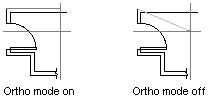
The following statements turn Ortho mode on. Unlike the grid and snap settings, Ortho mode is maintained in the Database object instead of the active viewport.
下面的语句将开启正交模式。与栅格和捕捉设置不同,正交模式在 Database 对象上保存,而不是活动视口。